Save Multiple Emails As Images
Problem: You found an awesome email campaign that you want to quickly download as screenshots.
Solution
You will need:
- A Gmail account and a Gmail Script project to export the emails.
- You’ll need to add Drive and Gmail and in the Services dialog.
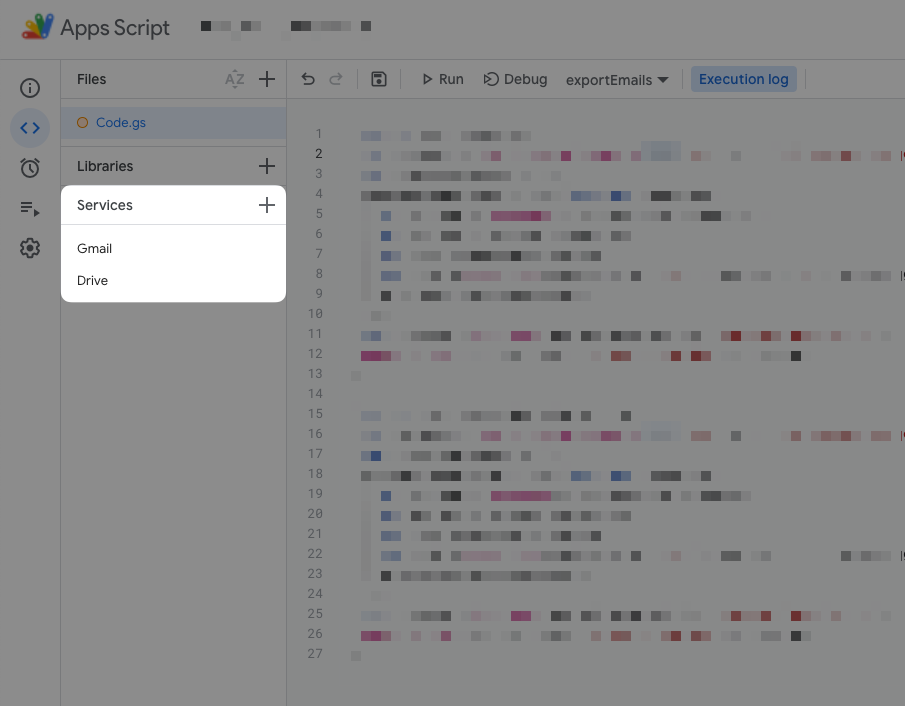
- You’ll need to add Drive and Gmail and in the Services dialog.
- wkhtmltoimage to convert the emails to image
In this case, I wanted to screenshot all Mercari emails. Here’s the script I used:
function exportEmails() {
var response = Gmail.Users.Messages.list('me', { q: 'from:no-reply@contact-us.mercariapp.com'}); // You can change this line.
var allMessageBlobs = [];
response.messages.forEach(function (message) {
var message = GmailApp.getMessageById(message.id);
var subject = message.getSubject();
var body = message.getBody();
var blob = Utilities.newBlob(body, 'html', subject + '-' + message.getId() + '.html');
allMessageBlobs.push(blob);
});
var zipBlob = Utilities.zip(allMessageBlobs, 'exported_emails.zip')
Drive.Files.insert({ title: 'exported_emails' }, zipBlob);
}Hit the Play button. This will export each email as a HTML file, zip them all together with the email subject as the filename and save it to your Drive. Then visit your Google Drive and download “exported_emails.zip”
Now you’ll need to convert these HTML files into images.
find . -name "*.html" | sed 's,\(.*\),"\1",' | xargs -P 4 -I {} -n 1 wkhtmltoimage "{}" "{}.png"
This command will perform the conversion from HTML to PNG. It took me a while to figure out, so let’s take a closer look.
There are 3 commands here that are piped into each other (with the output of each used as an input of the next one)
find . -name "*.html"will get the name of all the HTML files in the current directory.sed 's,\(.*\),"\1",'will wrap the text in quotes. I had trouble with xargs using filenames with spaces, so this was necessary.xargs -P 4 -I {} -n 1 wkhtmltoimage "{}" "{}.png"-P 4will run 4 jobs in parallel. I had about 48 emails and this sped up the execution time.-I {}will replace instances of{}with the input-n 1will treat each line as a separate command to run- Everything after that will just call
wkhtmltoimage "{}" "{}.png"which will replace{}with the filenames you’re converting.
Voila, here are the results!
